Using Chromecast
Online instructions are here, but here are some basic pointers to using Google Chromecast.
1. Connect the computer or mobile device to the same network as the Chromecast;
2. Set the TV input to see the Chromecast (usually HDMI 3);
3. Open Google Chrome. If the cast icon has already been pinned to the top-right corner (1 in the image below) click this. Otherwise, click the menu (2 in the image) and select Cast...
4. Select the Chromecast device to cast to;
5. You now have the choice of what to cast: a browser tab or the desktop. Casting a tab sends what is in Google Chrome. Casting the desktop sends everything on the computer display e.g. PowerPoint presentations;
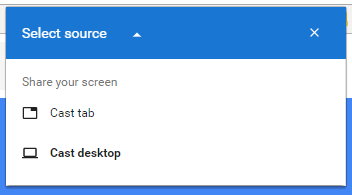
Important: it might be difficult to change the cast source, such as from tab to desktop without restarting Google Chrome.
When casting services such as BBC iPlayer or Netflix, you should find these appear in the Cast... menu once they are playing.