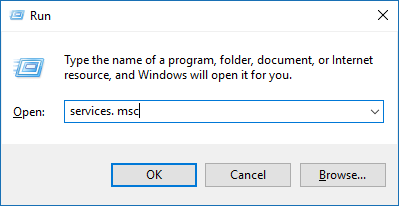
The fault symptoms are likely to be that the printers are visible (but unavailable) under Windows System Settings, but none visible when trying to print from an application such as Word.
A proven fix was found here, but the text follows:
Check the print spooler is running:
1. Go to Start and type services.msc; click OK;
2. Scroll down and find the Printer Spooler service in the Name column;
3. Right click on Printer Spooler and select Properties. Choose automatic for Startup type. Check Service Status, if service is stopped, click on Start and OK. However, if the service is apparently already running, stop it and restart it;
Check for dependencies - while in the Print Spooler service properties:
4. Click the Dependencies tab. The first box lists all the system services that must be running for Print Spooler to start. These are the dependencies.
5. Make a note of each service and go back to the main list;
6. Go through the list and start each service upon which Print Spooler is dependent (if the service is not already started). If a service was not started, right-click it, click Properties and then confirm that the Startup type is Automatic.
Reboot the PC and test.
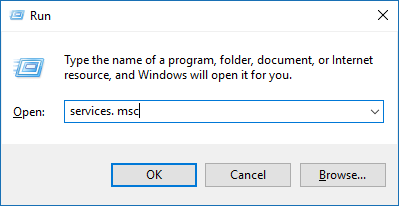
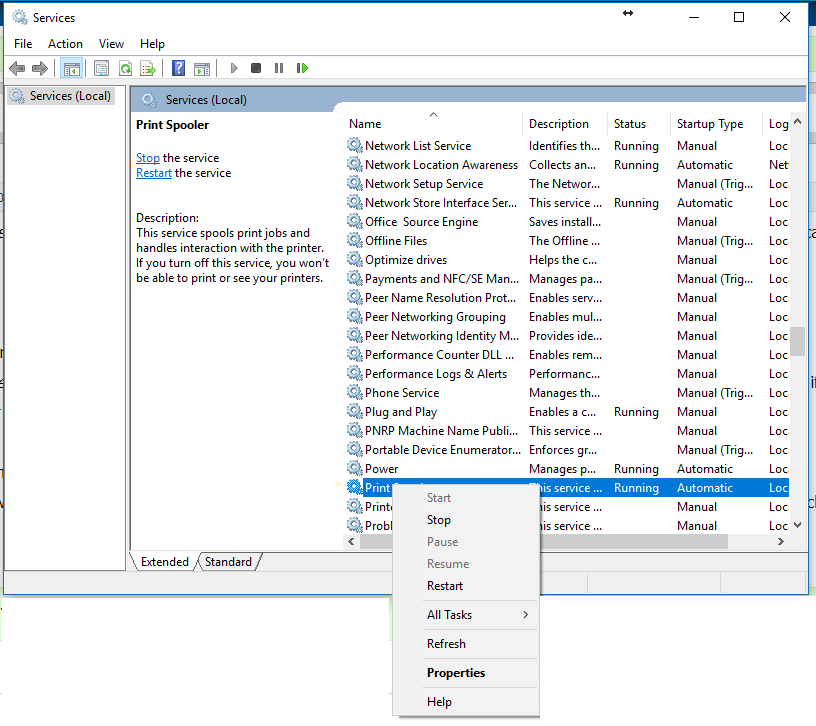
Article ID: 171
Created On: Mon, Jul 10, 2017 at 11:05 AM
Last Updated On: Mon, Jul 10, 2017 at 4:05 PM
Online URL: https://knowledgebase.stickman.co.uk/article.php?id=171